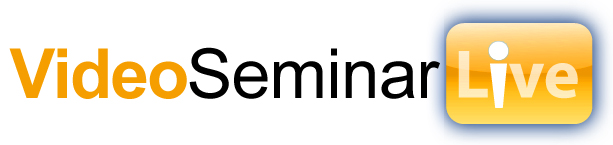Wednesday, September 10, 2008
Host Your Own Webinar
Posted by
VideoSeminarLive Crew
at
4:40 PM
0
comments
![]()
Labels: a webinar hosting, free Hosting webinar, Hosting webinars, to webinar hosting, Webinar Hosting, webinar hosting com, webinar hosting software, webinar hosting training
Friday, July 11, 2008
Web conferencing solutions
Web conferencing solution introduction
Web Conferencing Buyer's Guide
Imagine being able to hold meetings with people around the world at a moment's notice without having to leave your office. A web conferencing solution provides a central online meeting place for people to get together for meetings regardless of location. With a simple click of the mouse, you can present PowerPoint slides, run a software demonstration, or even hold brainstorming sessions using a whiteboard.
Table of Contents
* Introduction
* Web meetings basics
* Web based conferencing features
* Other features
* Software options
* Choosing a solution
* Web conference pricing
* Online conferencing tips
* Find a dealer
Businesses can use a web conferencing solution for a variety of purposes:
* Marketing meetings - product announcements, brainstorming sessions
* Sales presentations - demonstrations, new product releases
* Training and human resources - employee orientation, customer training
* Financial and investor relations - shareholder meetings, briefs
* Creative presentations - weddings, fashion shows, live surgery
Probably the greatest downside to a web conferencing solution is the lack of face-to-face interaction and the relationship building it brings. Collaborative applications like interactive polls and Q&A sessions help bridge the gap, but the fact remains that the interaction is all virtual.
On the other hand, a web conferencing solution helps slash the hefty travel and time costs associated with face-to-face meetings. Microsoft icon Bill Gates recently remarked that web conferencing stands to save his company over $40 million in travel costs alone in 2005. Although they may not be as large, other budget-conscious companies could certainly cut travel expenses using web conferencing.
Posted by
VideoSeminarLive Crew
at
3:35 PM
0
comments
![]()
Monday, December 3, 2007
Telecommuting...Who doesn't want to work from home????
Telecommuting Over Stock, Workers Say
DECEMBER 3, 2007
Nearly one-quarter of US workers and 41% of small business owners regularly work from home or another offsite location, according to the Citrix Online-sponsored "Web Commuting & the American Workforce" study, conducted by the polling company.
More than six in 10 of those who do not currently work remotely said they would like to.
"Web commuting technology is so available that people of all backgrounds, situations and locations are becoming increasingly mobile," said Kellyanne Conway, CEO of the polling company, in a statement.
The company said that Web commuting was a highly-valued benefit, and that employers could use it to retain talent.
The ability to work remotely was valued by respondents ahead of stock options and onsite child care. Seven in 10 workers ages 18 to 34 said they would welcome the opportunity to work remotely.
You can see the article from eMarketer online at: http://www.emarketer.com/Article.aspx?id=1005665&src=dp2_newsltr
Posted by
VideoSeminarLive Crew
at
9:37 AM
0
comments
![]()
Monday, November 19, 2007
VideoSeminarLive Full FAQ's
How is Video Seminar Live Different Than Other Web Conferencing Systems?
• Very easy to use & 100% browser-based – no software for you or your guests to download, install or configure. All you and your guests need is an internet browser with version 7.0 or higher of the Flash media player. This player ships with most new computers and is installed on more than 90% of the world's computers. This means that you will be able to conference with MORE guests and without having to overcome barriers that other systems present (such as software to download, firewalls, etc.).
• Supports an unlimited number of participants with up to 16 simultaneous video windows. This means you can see more people at the same time with Video Seminar Live than you can with other Web/Video Conferencing products. In addition, the total number of people you can conference with is only limited by the number of “seats” you purchase.
• Each account includes unlimited separate logins, allowing company personnel to create conferences based on their job “categorization” (Sales, Admin, Tech Help, etc.)
• Each account allows for an unlimited number of Web/Video Conferences, including audio via VoIP (Voice Over Internet Protocol) at no extra charge.
• Supports All Major Operating Systems (Windows, Mac, Linux), allowing more of your prospects, clients and employees to have access to your meetings.
• “Pay as you go” – no long term contract – everything is “month to month”.
• Your guests do not need to purchase anything (other than a web camera if they want to be seen).
• You can access your account from anywhere in the world, without having to download any software.
• Advanced features allow hosts and guests to share their screens with the rest of the room. This is great for performing PowerPoint Presentations, sharing images and documents, as well as browsing the internet together with your guests.
• Computer Sharing add-on feature allows you to remotely control any/all of your guests' computers (Plugin required).
• Saves money and time by allowing valuable employees to be more productive and travel less.
• Your Web/Video Conferencing room can be customized to include your company's logo and colors.
• Also included is the Computer Sharing feature allows you to remotely control any of your meeting participants' computers.
How Do I Know My Conferences Are Secure?
VideoSeminarLive Enterprise uses secure RTMP protocol over port 1935, as well as secure RTMPT protocol over port 80 (tunnel via http) and secure RTMPS protocol over port 443 (tunnel via https) to allow audio, video and text chat to securely be transmitted from computer to computer. This technology, combined with VideoSeminarLive's 100% browser based technology allows close to 100% of all computers to be able to participate in a VideoSeminarLive Web/Video Conference. We HIGHLY suggest that you also use Secure Sockets Layer (SSL) 128-bit Encryption for the domains from which you will be creating VideoSeminarLive Enterprise web meetings.
What Do I Get With My Video Seminar Live License?
With Video Seminar Live, your Web/Video Conferences are hosted on our web servers, using our bandwidth, at YourCompanyName.Video Seminar Live.com. You can invite GUESTS to your Web Conferences by either sending them an e-mail invitation (through the Video Seminar Live.com software), or you can have your GUESTS go to YourCompanyName. VideoSeminarLive.com and “connect” to your conference by typing in a conference ID that you give them.
The fees for Video Seminar Live include the following:
• DNS Set-up for YourCompanyName.VideoSeminarLive.com
Whenever you want a GUEST to join a conference, you simply have to tell them to go to YourCompanyName.VideoSeminarLive.com and login (or alternatively you can send them an e-mail invitation, which will allow them to go directly to a log-in screen to get into your room).
• Unlimited Number of Concurrent Conferences
With each account, you get the ability to have an unlimited number of concurrent conferences and users performing Web/Video Conferencing and collaboration over the internet at any one time. Each conference can also have up to 16 video participants at any one time. The number of concurrent users is only limited by the number of “seats” you have purchased.
• Unlimited Account Logins
With each account, you may create separate User Name and Password Logins can be assigned, including one administrative login that oversees the entire account. This allows a company to grant access to multiple people, giving them the ability to setup and host meetings. Some suggested uses for logins are to group them by job title, example, Sales, Admin, Tech Help, Training, Management, etc.
• Presentation/Collaboration Tools
Video Seminar Live comes complete with Web Conferencing tools, including the ability for any meeting attendee to share his/her applications and desktop, allowing participants to “Present” information, be it a PowerPoint® Presentation, an Excel® Spreadsheet, a Word® Document, websites via their browser, or anything else that a participant wishes to show other attendees of their Web Conference. Note: Currently, in order for an attendee to act as a “ShowMyDesktop”, he/she must be on a Windows 2000 or above machine. You also have the option of using the "Computer Sharing" function to take control of a Guest computer, or allow them to take control of your computer.
• Training
All Video Seminar Live accounts include training. A Video Seminar Live authorized trainer will educate you on how to use your Video Seminar Live account. Included in the training is how to create meetings, how to conduct presentations, as well as how to administer meetings and your account to get the most benefit from your Web/Video Conferencing experience.
• Computer Sharing
This is a feature that allows a host to take remote control of his/her guests' computer. This feature allows a host and guest to simultaneously see and operate the guests' computer or to operate the hosts' computer.
Please note: While all of Video Seminar Live's video conferencing products are currently operating system independent, the “ShowMyDesktop” feature requires that the participant that is doing the “Presenting” be on a Microsoft Windows based machine (Windows 2000 and XP). Computer Sharing requires that both the host and the guest be on Microsoft Windows based machines or by Mac OSX machines (version 10.4 or higher).
What Is “ShowMyDesktop”?
“ShowMyDesktop” is a Video Seminar Live feature that allows a Web Conference participant to show his/her screen to the other participants in an online meeting. “ShowMyDesktop” is actually Presentation Software built into Video Seminar Live conferences that permits the sharing of a conference participant's screen, allowing the participant to “Present” any application to the other participants in the meeting room, while at the same time, sharing video and audio. “ ShowMyDesktop” allows conference members to share their computer screen with others in a meeting, and in so doing, display everything from a spreadsheet or word processing document, to a full blown PowerPoint presentation or product demonstration. As an example, let's assume that you are a Sales Manager with 15 Sales Reps located in various parts of the country. Your company Widget Inc., is releasing a new widget that is going to revolutionize the widget market in less than thirty days. You prepare a PowerPoint presentation. You now initiate a Video Seminar Live Web Conference and use the “ShowMyDesktop” function to allow all of your attendees to view your screen. By bringing up the PowerPoint presentation on your screen, you are now sharing your presentation with all 15 of your Sales Reps! Whatever you see on your screen will be displayed to all of the other participants in the meeting. You do not need to upload anything. It's that simple.
What Is “Computer Sharing”?
“Computer Sharing” is a Video Seminar Live add-on feature that allows a host to take remote control of his/her guests' computer. This feature allows a host and guest to simultaneously see and operate the guests' computer. This function is ideal for support technicians looking for a web based helpdesk software solution to deliver their services at the highest possible level. Imagine being able to initiate a Video Seminar Live Web Conference and actually show one of your prospects or clients how to do something on their computer, while at the same time, they can see your video image on their screen!
With “ShowMyDesktop” and “Computer Sharing”, a whole new world is opened up, one which makes communication much easier and economical due to the savings on travel.
Please note: While all of Video Seminar Live's video conferencing products are currently operating system independent, the “ShowMyDesktop” feature requires that the participant that is doing the “Presenting” be on a Microsoft Windows based machine (Windows 2000 and XP). Computer Sharing requires that both the host and the guest be on Microsoft Windows based machines.
What Are Skins?
Skins change the way the Video Seminar Live Enterprise conference room appears, allowing for you to have your corporate logo and colors appear within each Web/Video Conference room.
Is A Web Camera Required To Use Video Seminar Live Products?
No. You can join a Video Seminar Live conference without a webcam. You will be able to see others that have a webcam, however no one will be able to see you. Other than not being seen, you can still perform all other Video Seminar Live functions, such as participating in the room “chat”, observing or hosting a Presentation and using audio (if you have a microphone hooked-up to your computer).
What are the Requirements Needed to Run Video Seminar Live?
Video Seminar Live.com End-User – Minimum Requirements:
• Windows 95/98/2000/XP, MAC OSX or Linux with 1.2GHz (or faster) processor
• 256 MB of RAM
• 240kpbs (or faster) Internet connectivity (How much bandwidth do you need?)
• Internet browser (Internet Explorer, Netscape, Safari, etc.) with Flash Player 7 plug-in
• NOTE: Desktop Sharing/Presenting requires the person doing the presenting to be on a Windows based machine (Windows 2000 or above)
Is There Someone To Help Me Configure My Hardware, Cameras, etc.?
Yes, we have trained staff that can help you find the web cameras you need, as well as help configure your Video Seminar Live system.
What kind of camera can I use with Video Seminar Live Products?
Just about any webcam will work with Video Seminar Live Products, so long as it has been properly connected and installed on your computer. Webcams can be as inexpensive as $20, and go all the way up to $179 (and higher) in price. More expensive webcams generally provide sharper and faster images. We recommend the following manufacturers: Logitech, GE, Intel, iSight (Mac), Phillips (Linux), Creative Labs, Sony, Micro, LinkSys and Labtec.
Video Seminar Live Products also work with firewire connected DV cameras (digital video cameras).
Can I try VideoSeminarLive.com before purchasing the product(s)?
Of course. Simply click on the following link: www.VideoSeminarLive.com/LiveDemo.jsp. This will allow you to connect to a live Video Seminar Live Web/Video Conferencing room where you can see all of the features of Video Seminar Live first hand.
How Do I Get More Information About Video Seminar Live Products?
For more information about Video Seminar Live, please e-mail us at info@VideoSeminarLive.com .
Posted by
VideoSeminarLive Crew
at
4:20 PM
0
comments
![]()